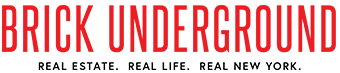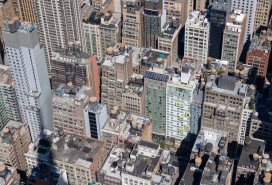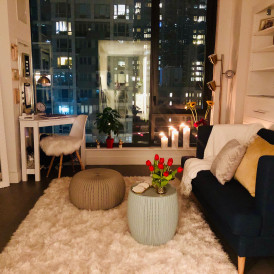Buying a condo or renting in a brand new building? Here’s how to find out intel about the developer’s other projects

A lawsuit may be expensive but if that's what it takes to get the sponsor to the table, it's money well spent.
iStock/gerenme
When you are buying or renting in a newly built development, it pays to know what you are getting into. One of the best ways to do that is to find out about the developer’s other projects, and see how they were built, and how they’ve held up over time.
Wouldn't you would want to know if the developer’s other project is three years old and only 50 percent sold out? Or that the developer has a newer project about to launch sales, so your building is going to be an afterthought in a few months? No one is likely to volunteer this information.
Or, on a more positive note, maybe you like a developer’s buildings and want to find more projects the firm is working on so you can get a jump on the market.
Although New York has extensive databases covering all aspects of the real estate industry, there is no free, comprehensive source listing condo and rental developers along with their projects. Essentially, you have to dig in and find this information yourself.
"The more information you have the more information you can extract from the broker, and put pressure on the developer to lower the price," says Adam Pincus, founder of real estate news site PincusCo.
Pincus, a real estate research specialist, created the step-by-step guide below to find out the details of a developer’s other projects. It may seem a little tricky to follow along because these are not consumer-friendly databases to search, so this guide is something you can send to your lawyer and ask him or her to check it out for you.
Get started by identifying the developer
To get started, first identify the developer. That information may be in the apartment listing or on the building’s promotional website. But if it’s not, you can uncover the developer’s name with Brick Underground's guide to finding out the name of a developer behind a LLC.
Once you’ve set your sights on a developer, there are two web sites to mine, from which you can assemble a comprehensive list of projects. The first is the NYC Department of Buildings open data job application filings site, which records all new construction and rehabilitation projects, both condominium and rental.
The second is the New York State Attorney General’s Real Estate Finance Bureau website, which tracks condominium and cooperative fillings.
Keep in mind the quality of the search depends on the time you want to invest. If you want to just find a few projects, you can execute that search quickly. On the other hand, if you want to find a comprehensive list of projects, the search becomes more granular and slower.
To do the search, it’s best to be able to filter, sort, and remove duplicates by using Excel or Google Docs Sheets.
1) To find a developer’s additional projects, you will need at least one of the following: The corporate name for the developer, the corporate address, or one of the firm's principals. To find the address and principals use Google or use Brick’s guide to identifying a developer and jot down DOB “owner” information as seen in step 10, including owner address and owner’s first and last name.
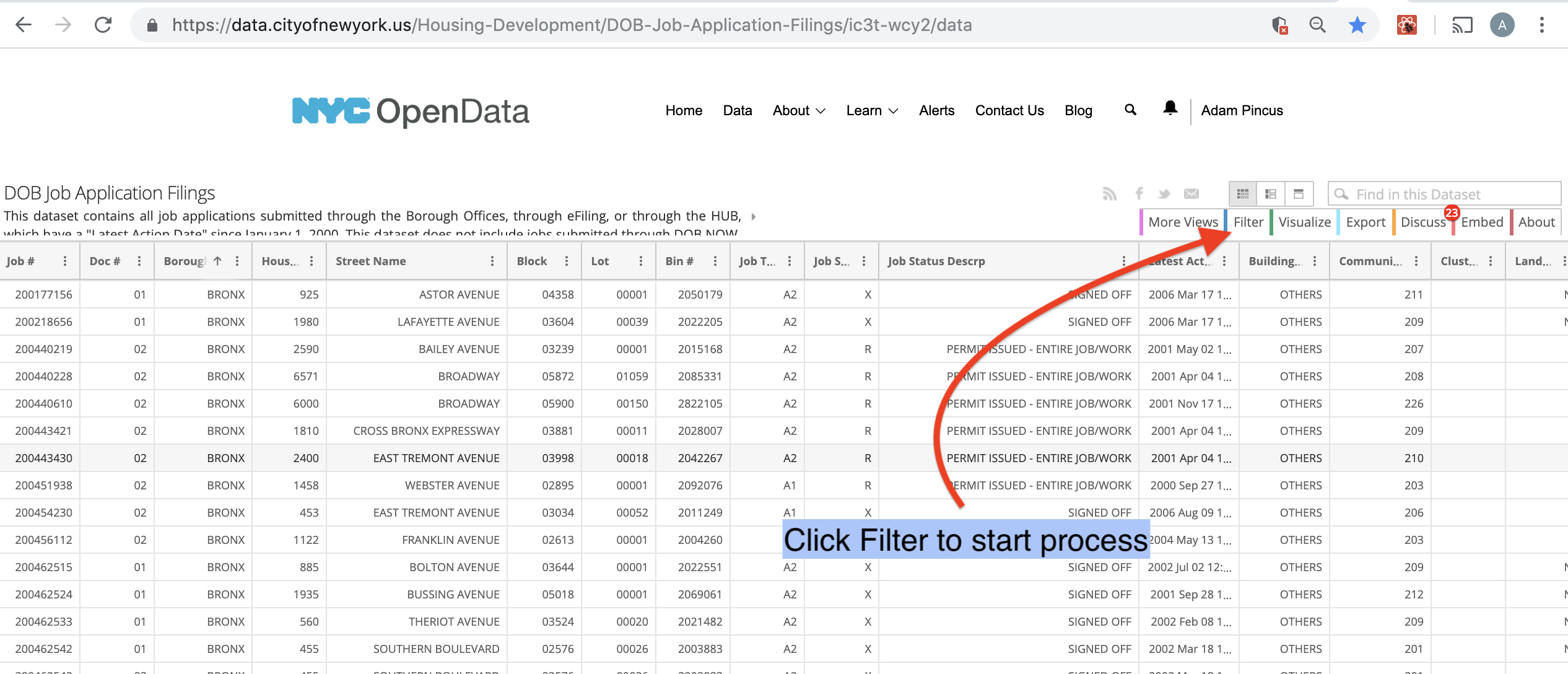
2) The first search will be in the DOB. Navigate to the DOB Open Data page. This site is a large record of all construction projects filed with the city since Jan. 1, 2000.
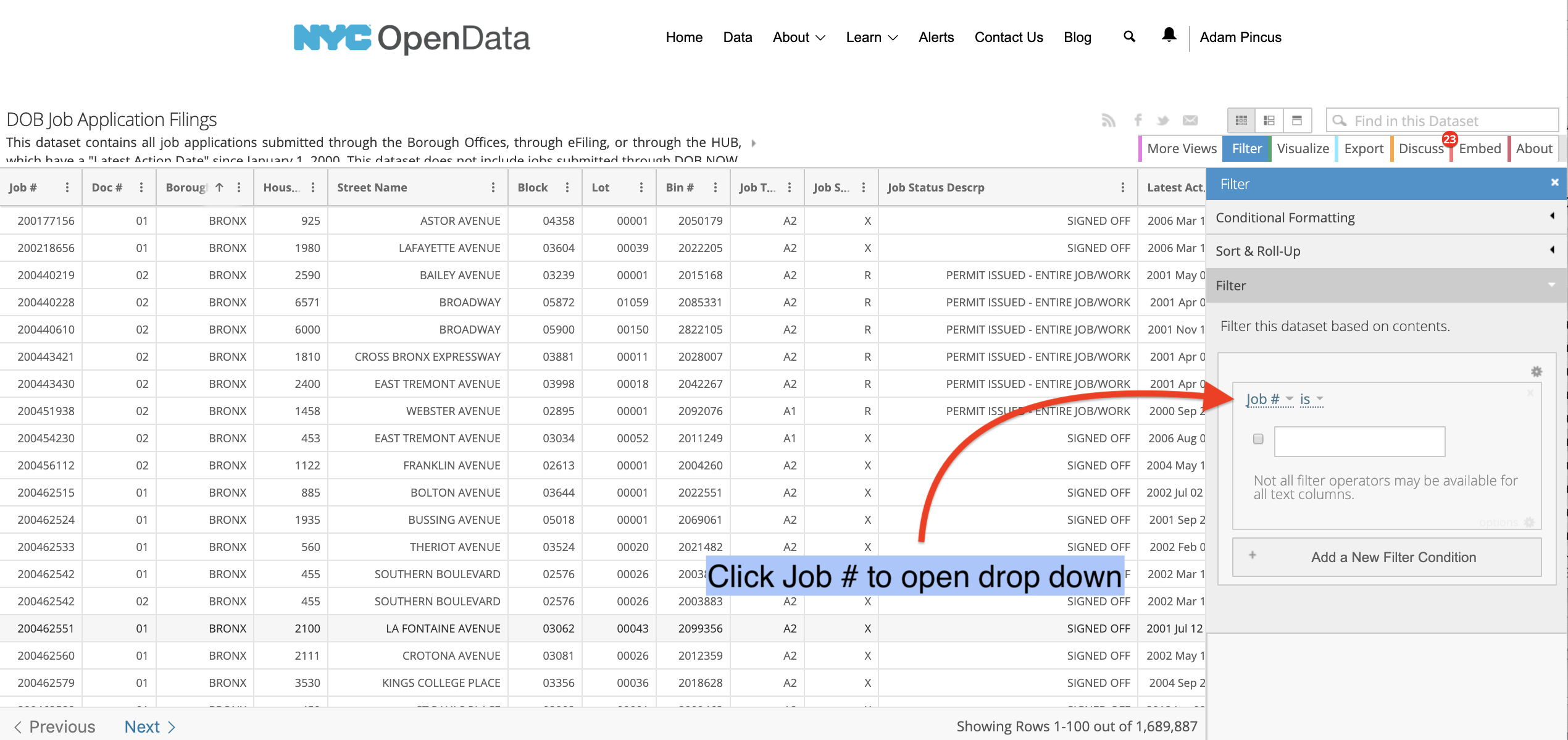
3) To effectively navigate this database, you need to impose filters. To do that, click on the Filter tab, which will open a drop down. Click on “Add a New Filter Condition.” You will see “Job # is.” Click on the carrot to the right of Job # to view the drop-down menu. It’s huge, with nearly 100 options.
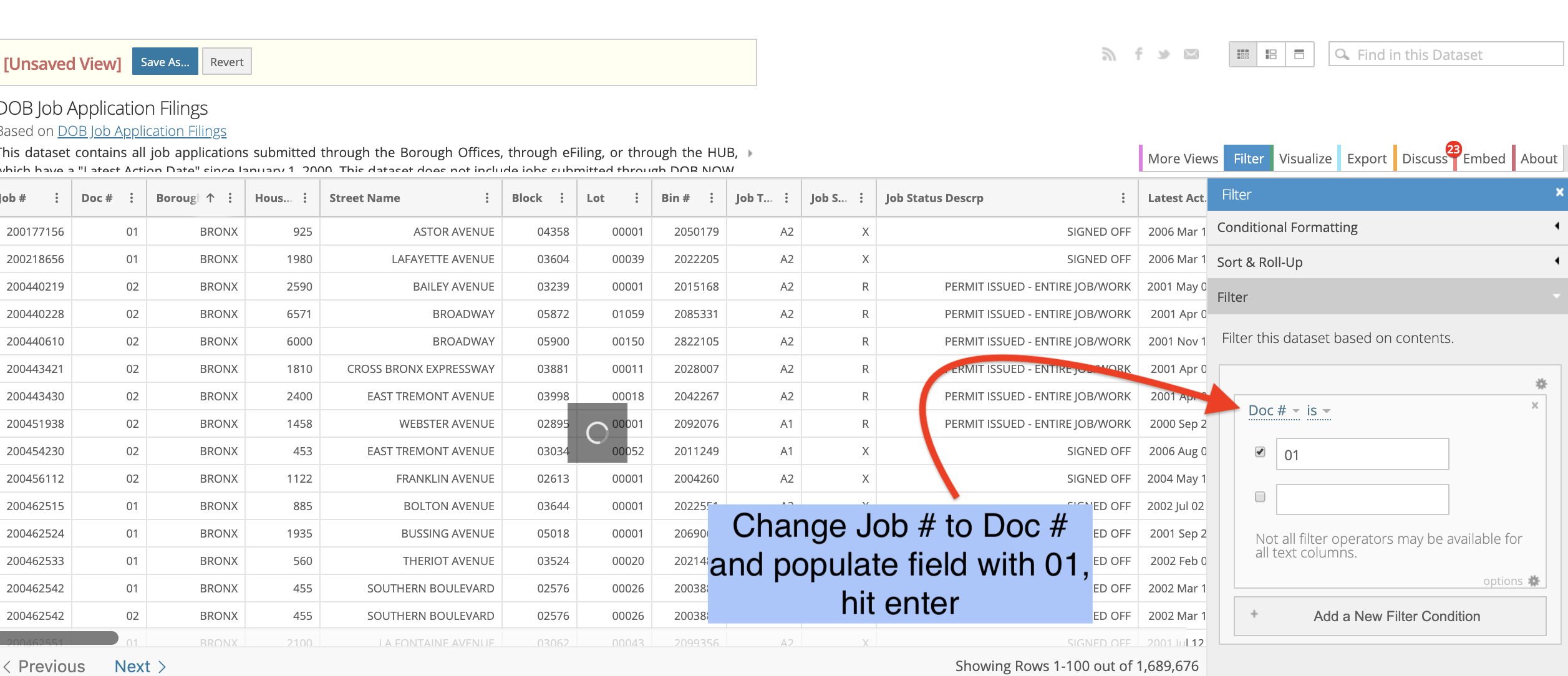
4) The second item on the drop down is Doc #. Select that, and in the field put in 01 then hit enter. Click Add a New Filter Condition, click Job # to open the drop down, and select Job Type. In the first field put NB, which is the city code for "new building," and in the second put A1, which represents a major alteration and change to the building's certificate of occupancy. Then hit enter.
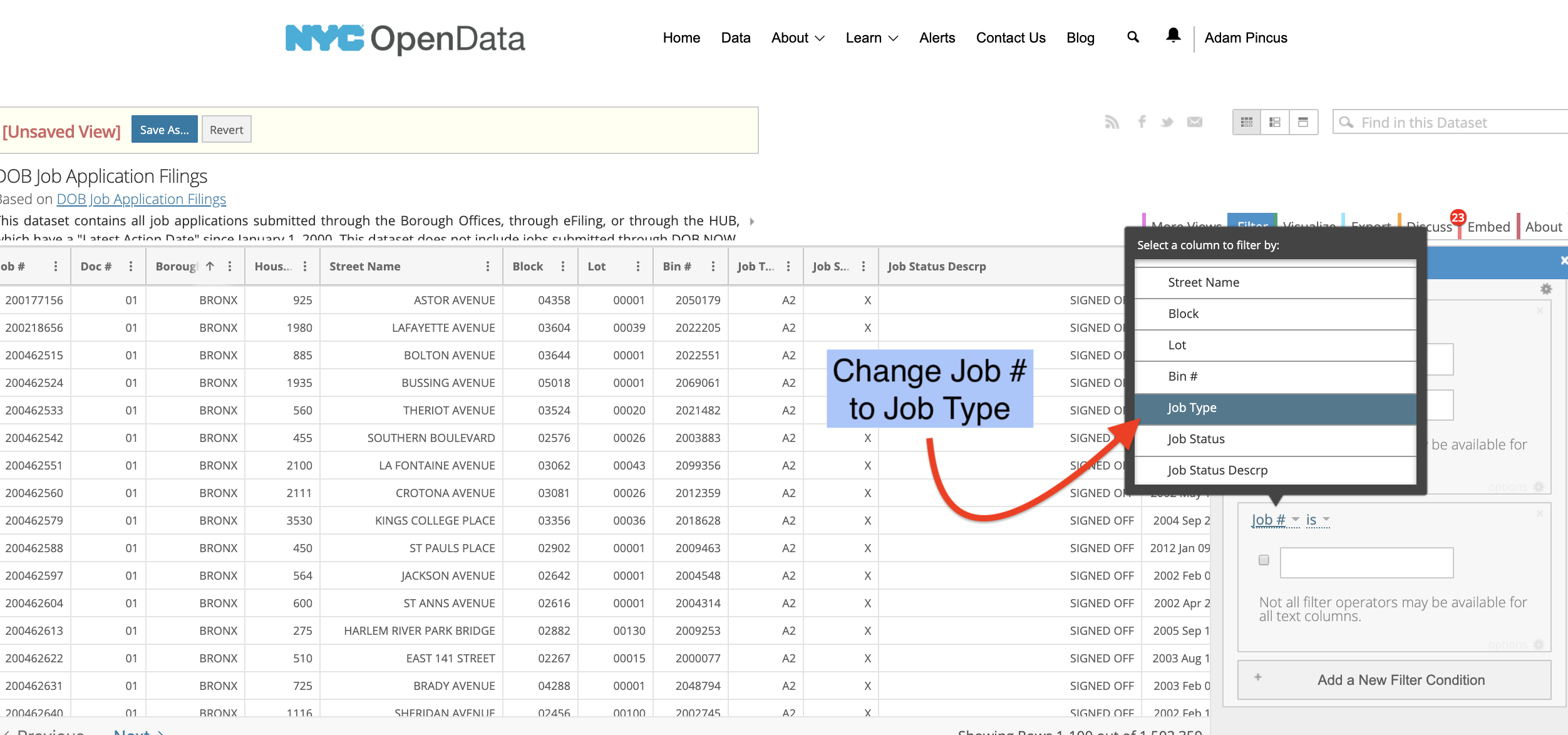
5) Click "Add a New Filter Condition," click Job # to open the drop down, and select Job Type.
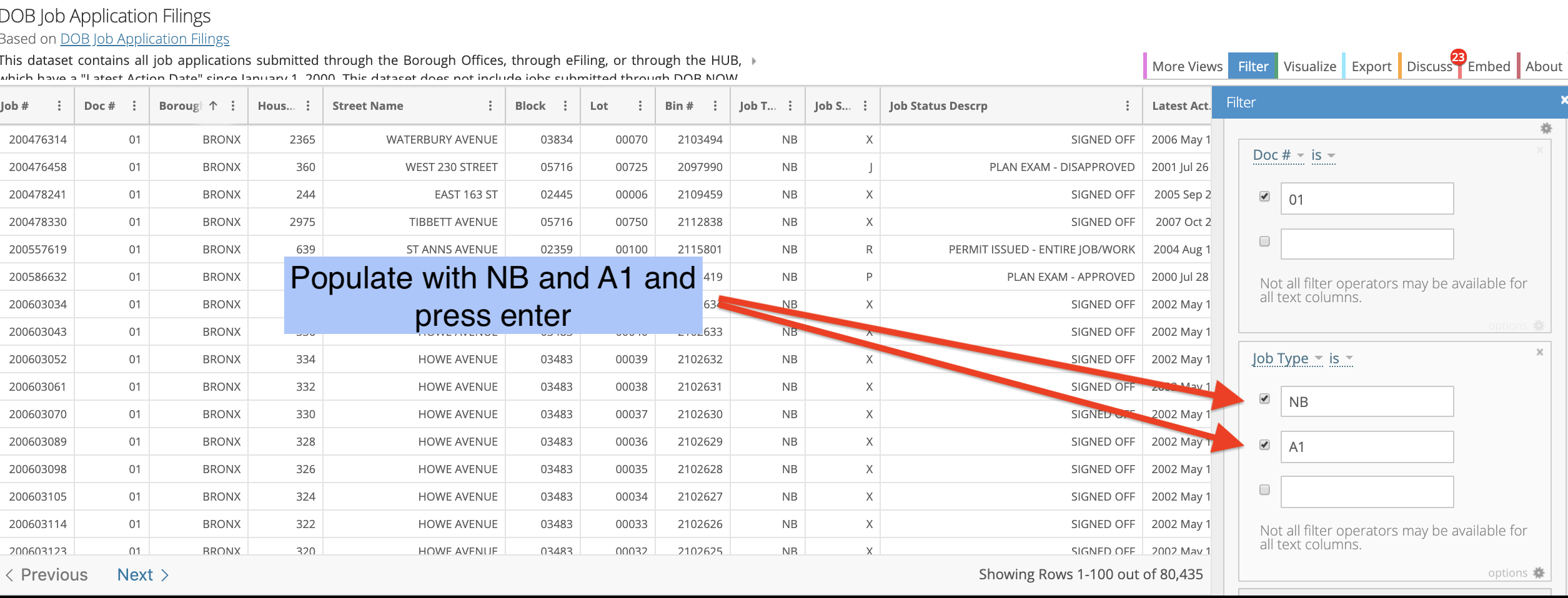
6) In the first field put NB (new building) and in the second put A1 (major alteration). Then hit enter.
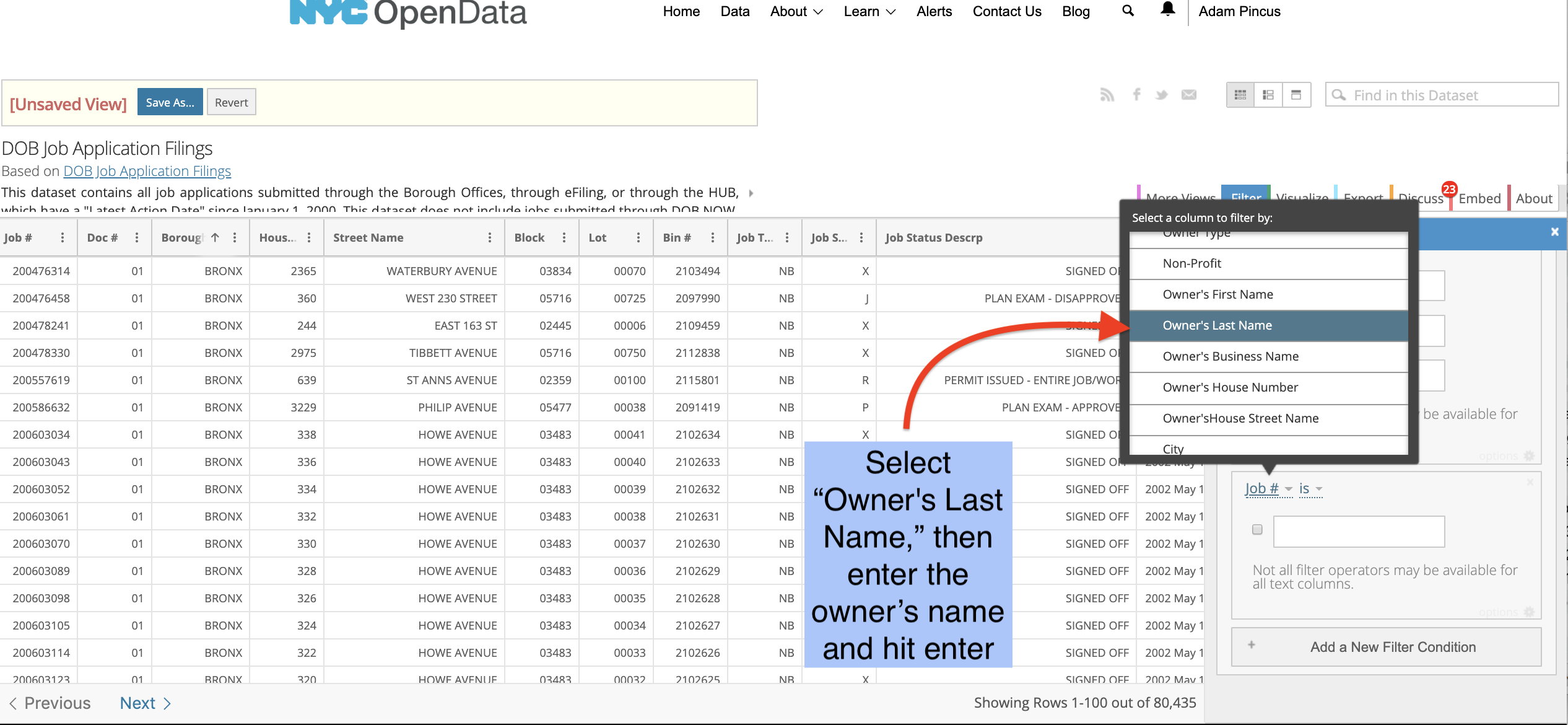
7) Within this data set, you can search for your developer. Few developers use their corporate name so one dependable search tool is the last name of the principal or owner. You found them on step 10 of the owner ID guide.
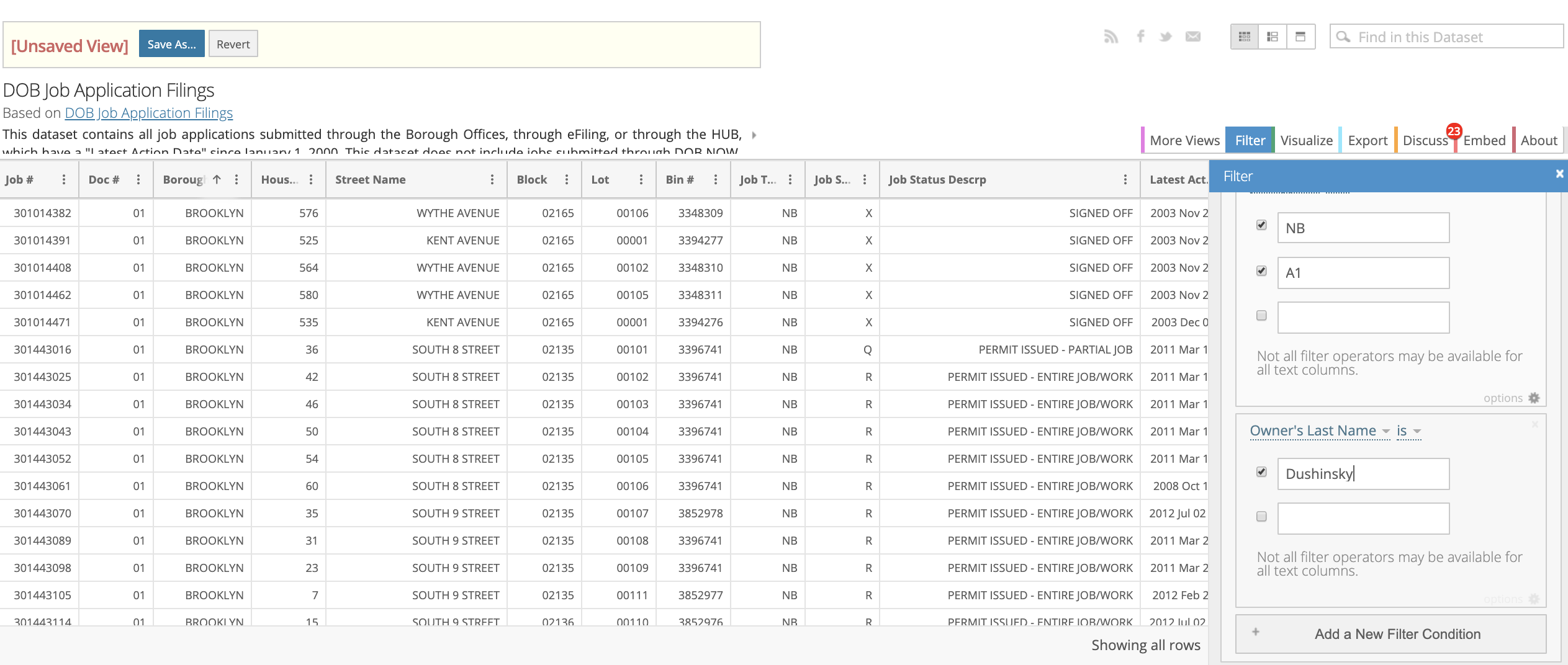
8) For this example, we searched for Simon Dushinksy, principal with the Rabsky Group.
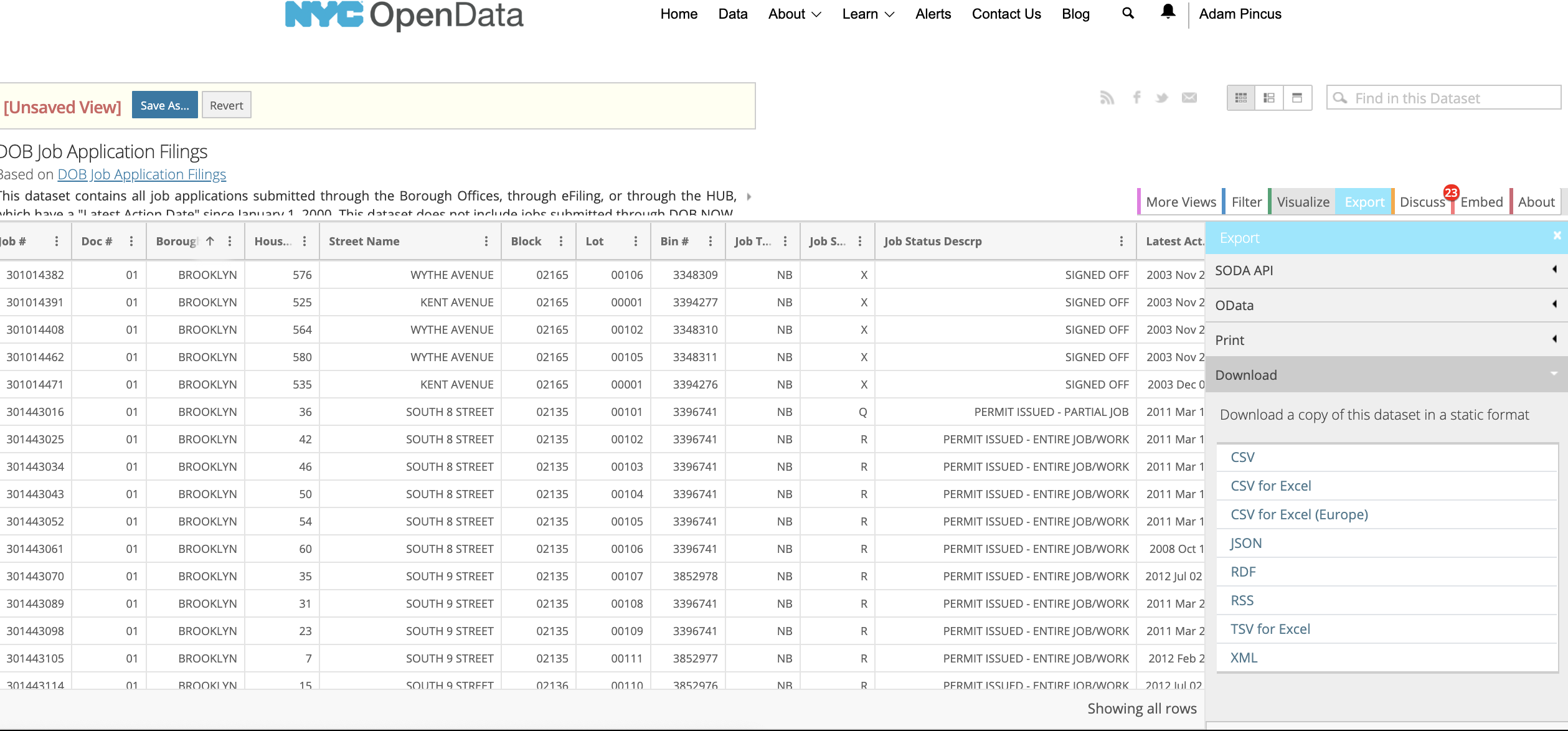
9) To export the results, click the tab Export and choose CSV for Excel to export the projects.
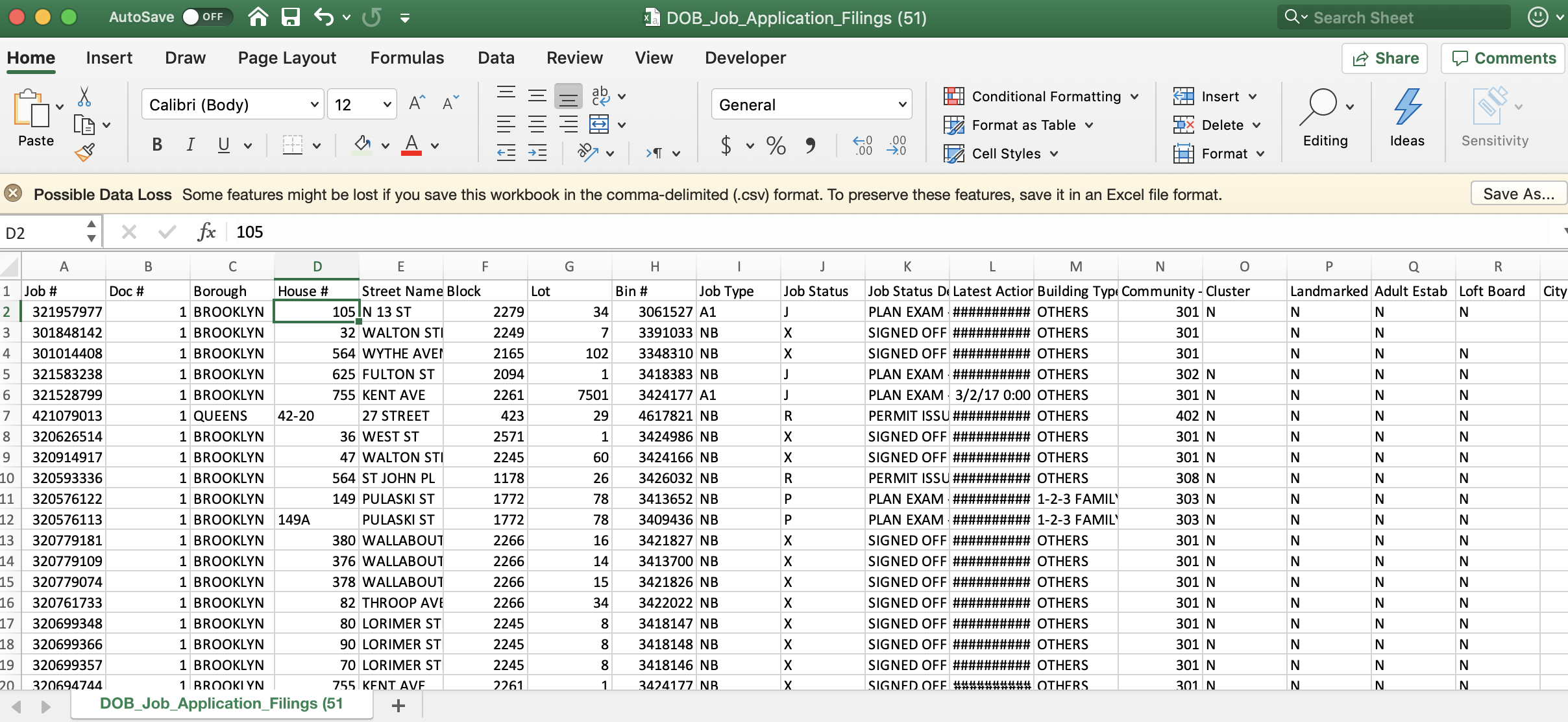
10) Open the Excel file and you see columns C, D and E have the borough and address for each project.

11) Scrolling far to the right, column BU is populated by the search term Dushinsky. In addition, see in column BV, Owner’s Business Name, that some projects are identified as Rabsky Development.
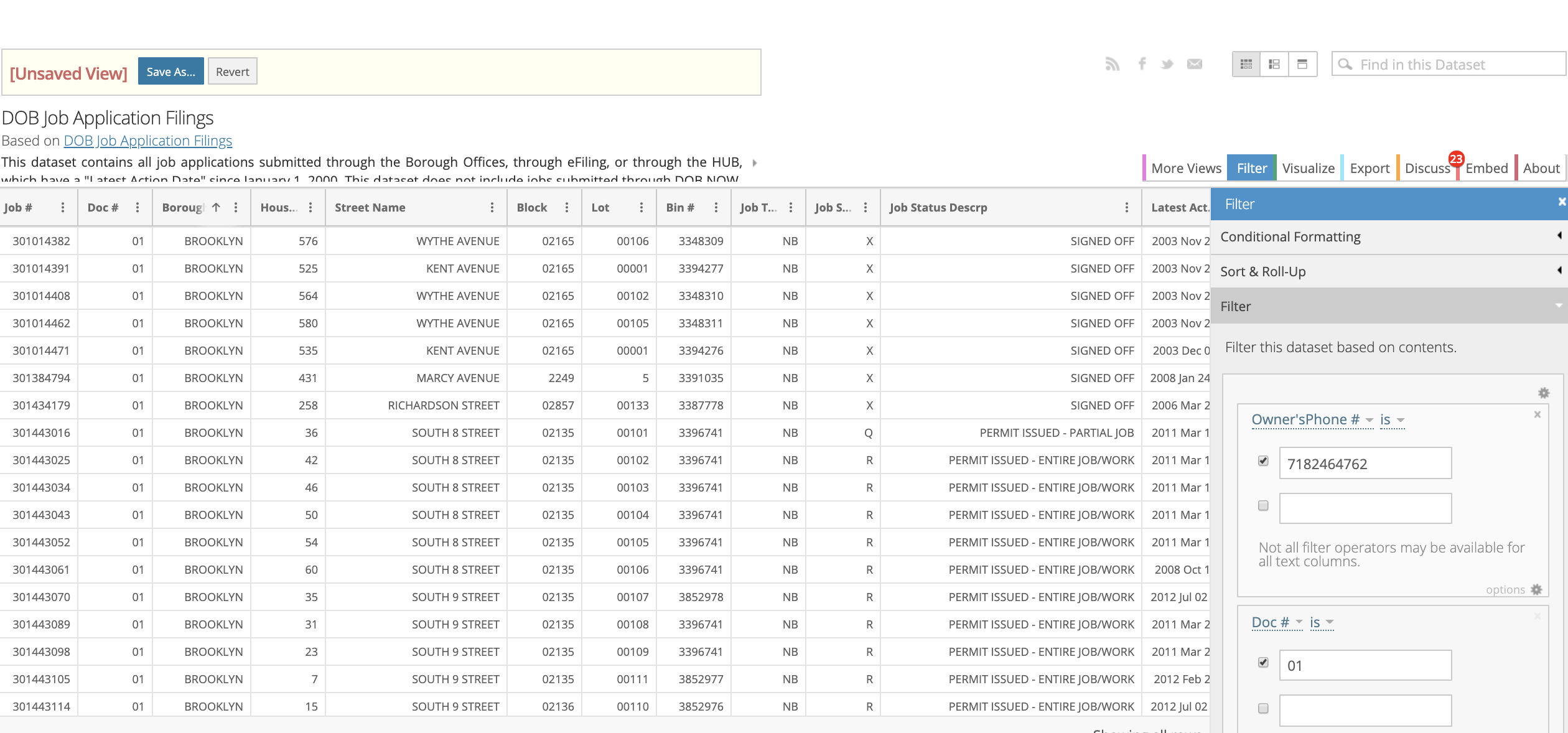
12) See column CB, Owner’s Phone #, has a very consistent use of the same phone number. The phone number and the business address are additional search records that can be used in the Open Data site to find additional projects. You can search and export using various keys, add them all to a single Excel page, then use the Excel function "remove duplicates" to winnow the rows down to unique projects.
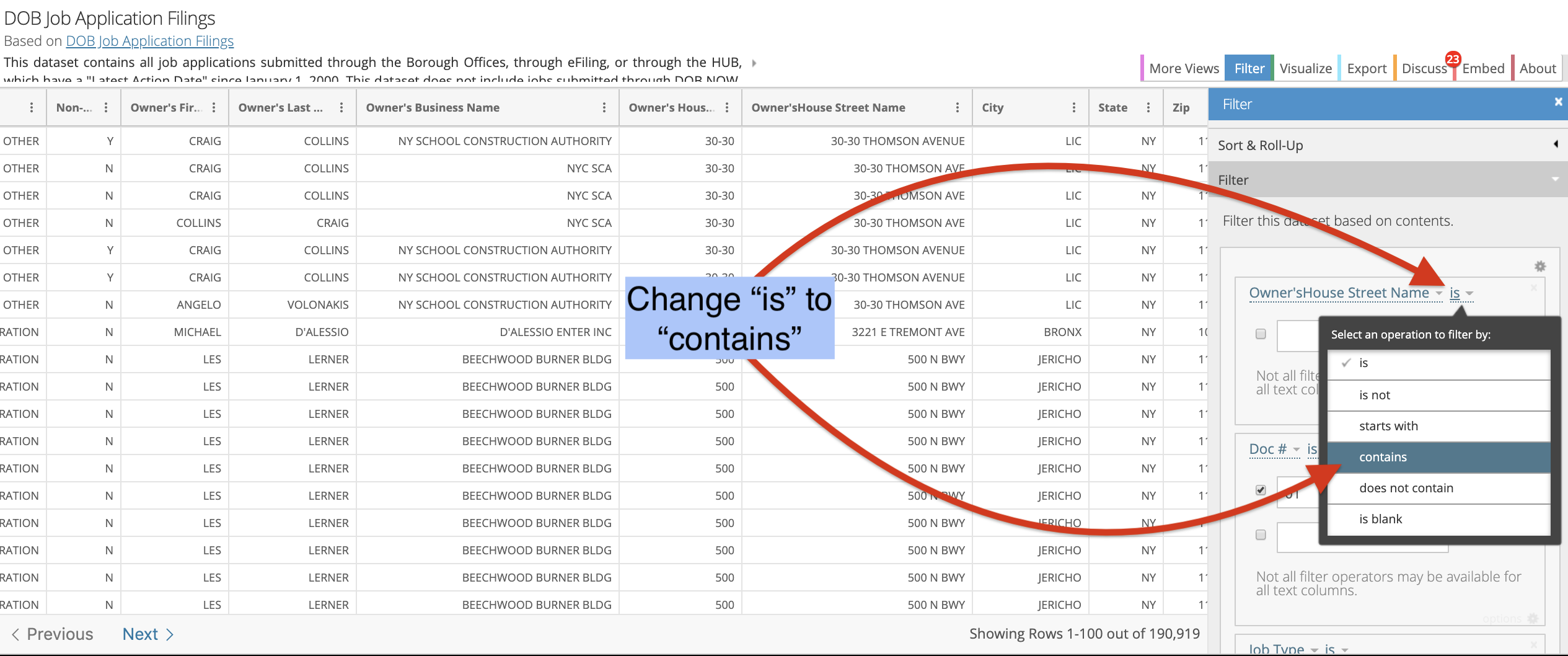
13) Another search option is the corporate address. For example, we see under the column "Owner's House Street Name" that Rabsky frequently uses 505 Flushing Ave. and 39 Heyward St.. To search, use the Doc# filter "01," and Doc Type filters "NB" and "A1" and then hit "Add a New Filter Condition."
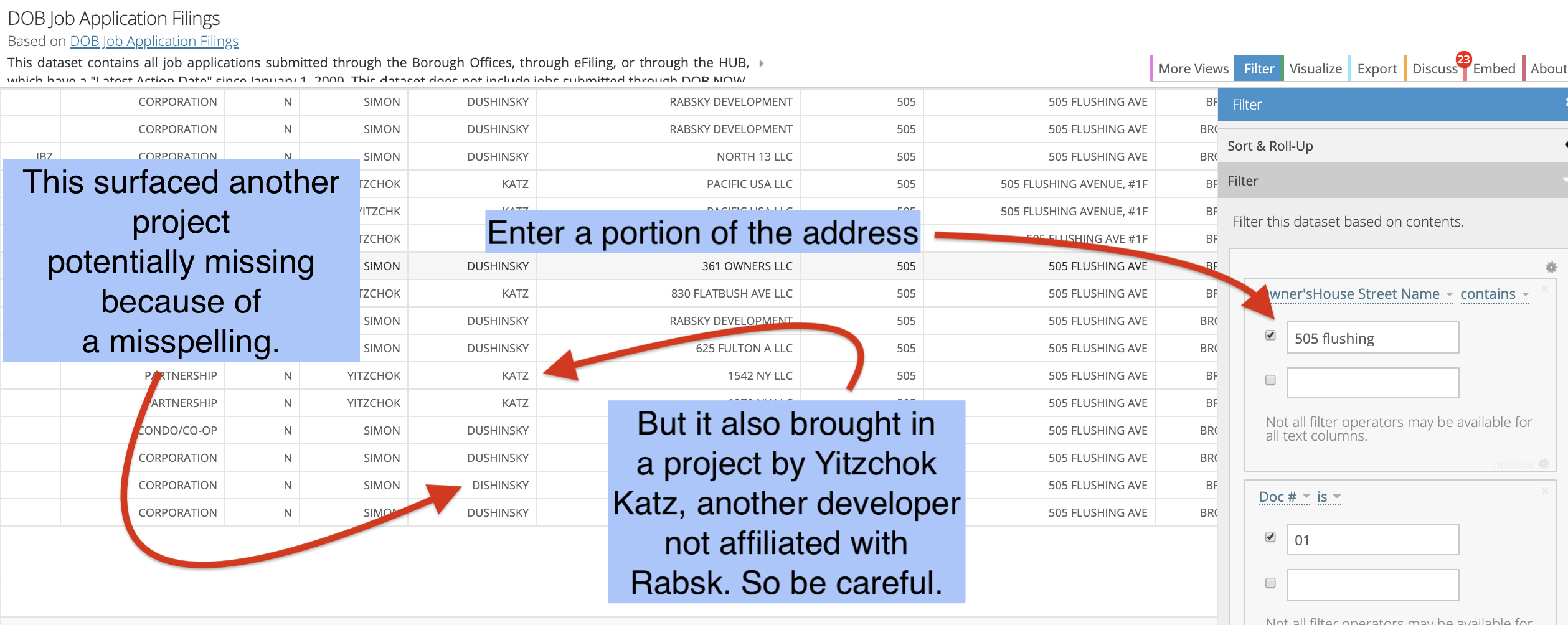
14) Locate "Owner's House Street Name" and then change change "is" to "contains" using the other drop-down option, and add a portion of the address, in this instance "505 Flushing."
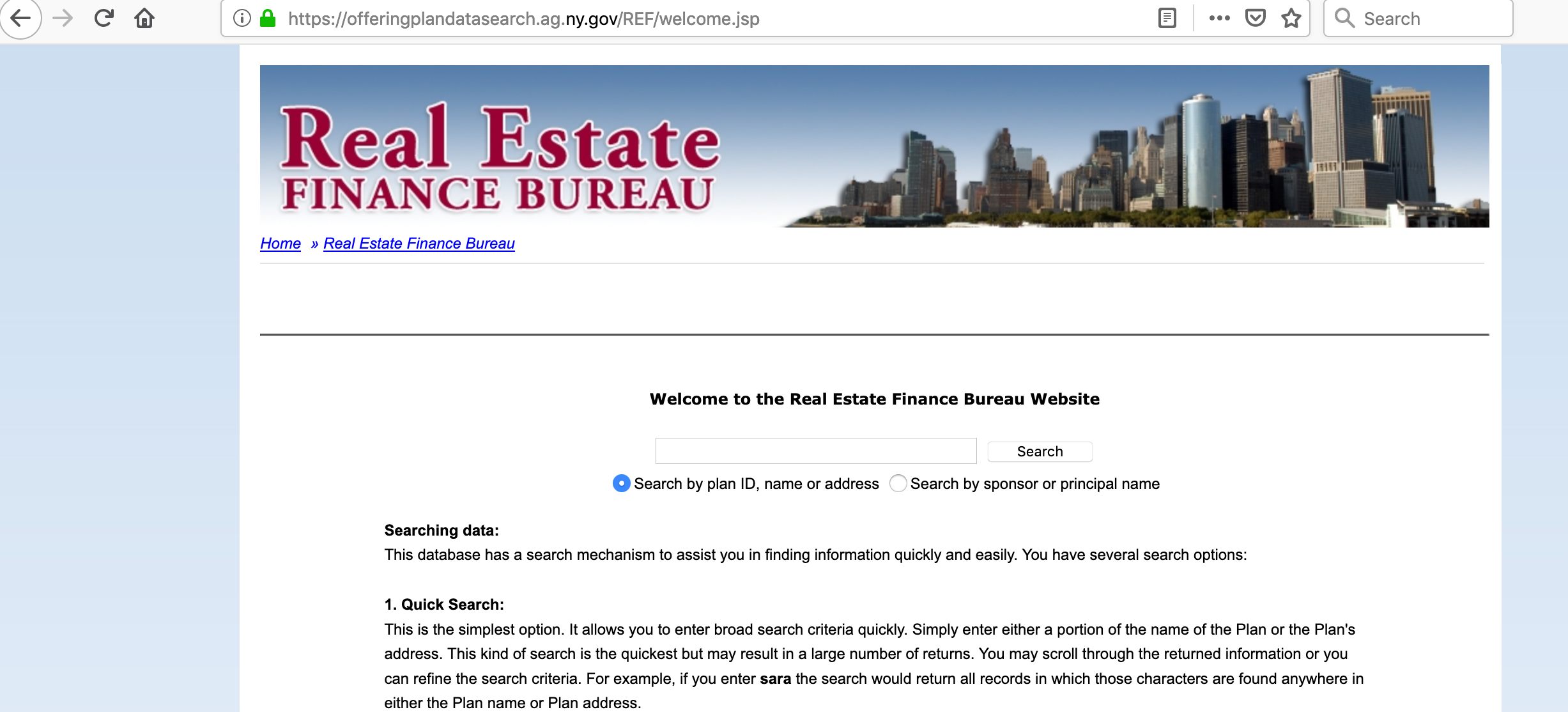
15) The second method to identify additional projects (no rentals) is the NYS Attorney General's website. Select “Search by sponsor or principal name.”
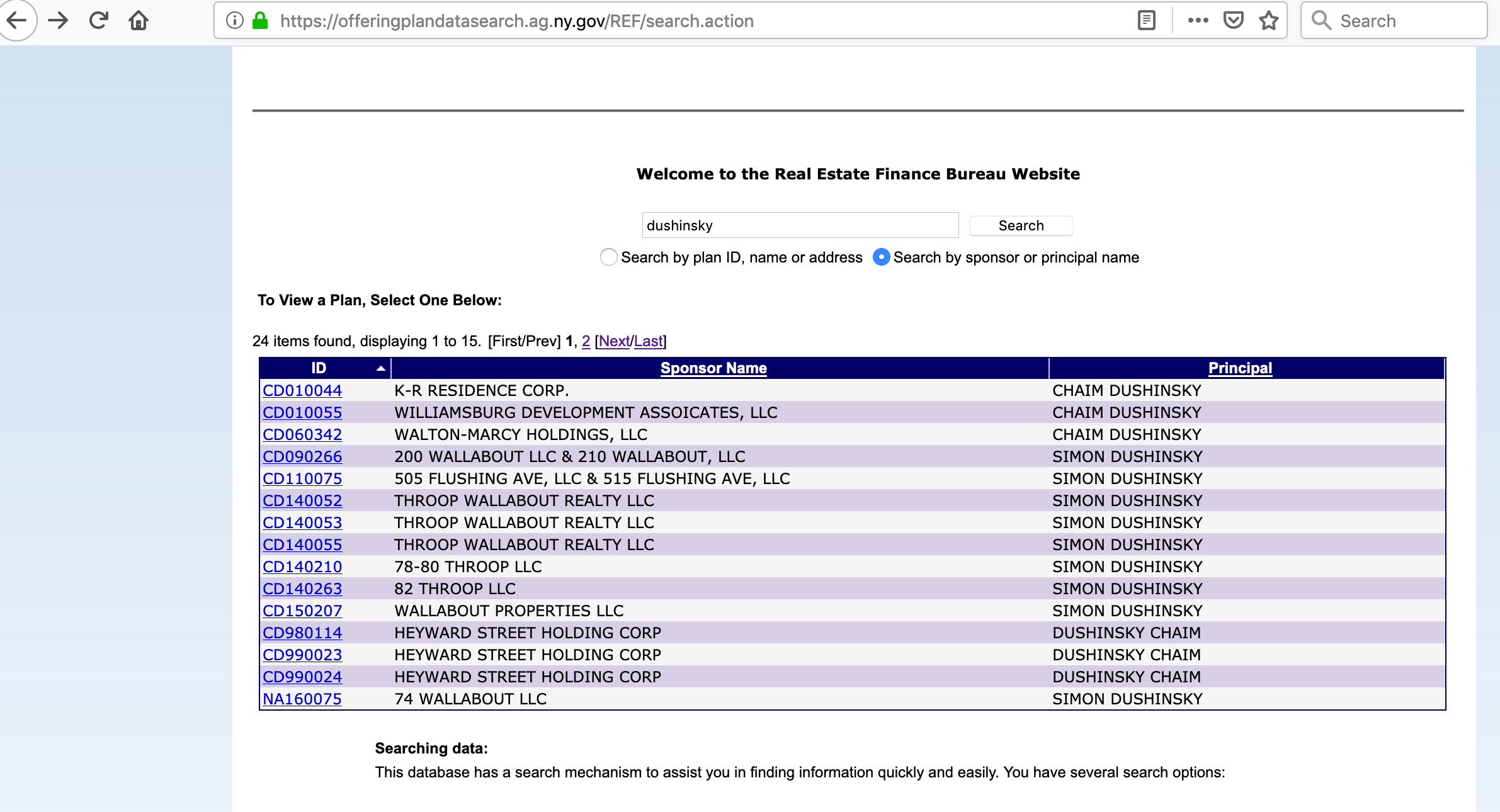
16) Again, we entered Dushinsky, and you can see the options which continue onto a second page. All filings that have IDs that start with CD, CC or C are condominium, cond-op or co-operative projects, respectively. Filings that start with CP are “testing the market” and are not bona fide condo applications. Those that begin with NA (“no action”) are clerical filings that are not related to “for sale” apartment units.
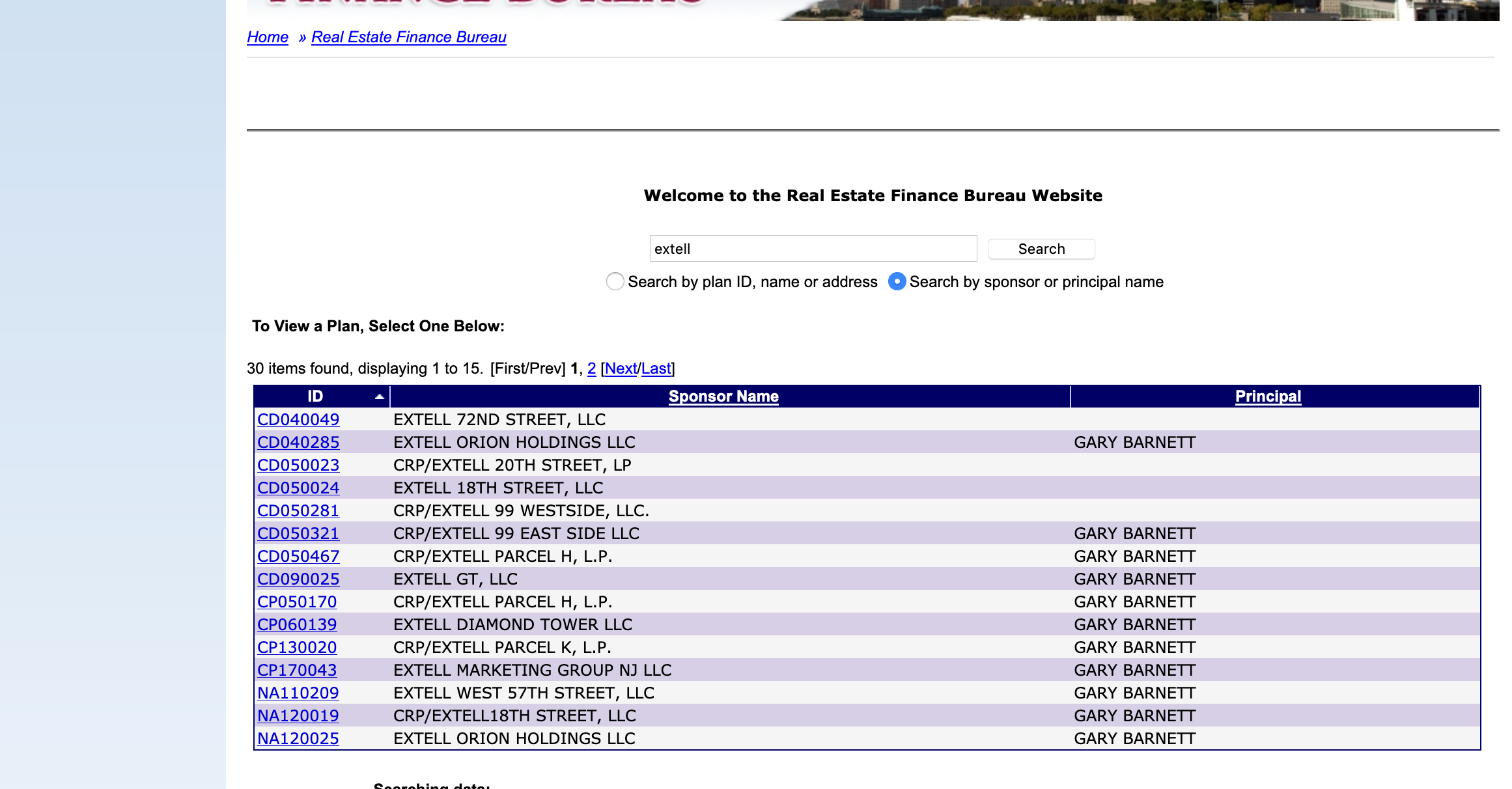
17) You can also try entering company names like Extell, but again most firms don’t use the corporate name, so only rarely does that work.
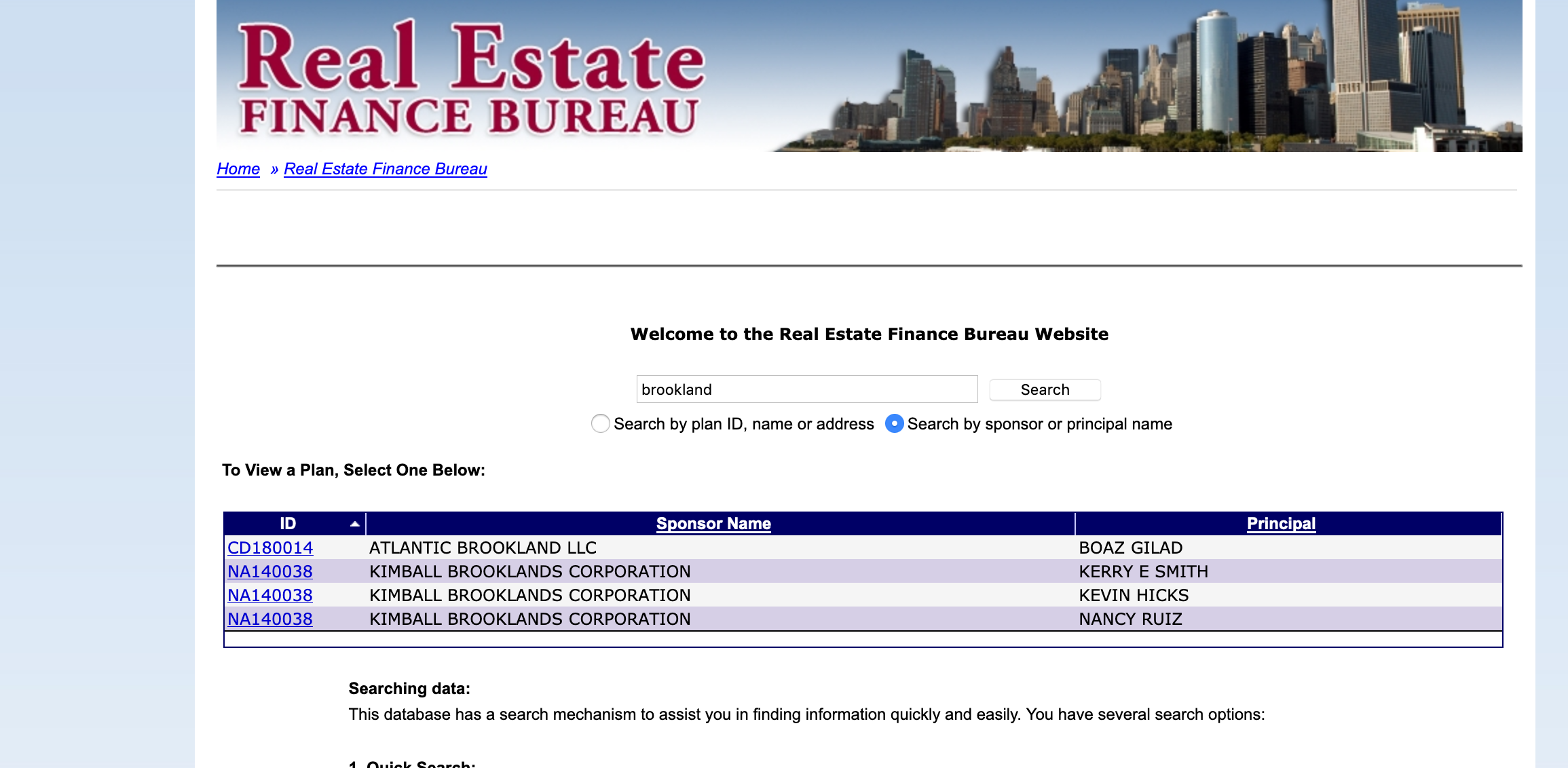
18) For example, Brookland Capital, which has filed for dozens of condos, only shows one.
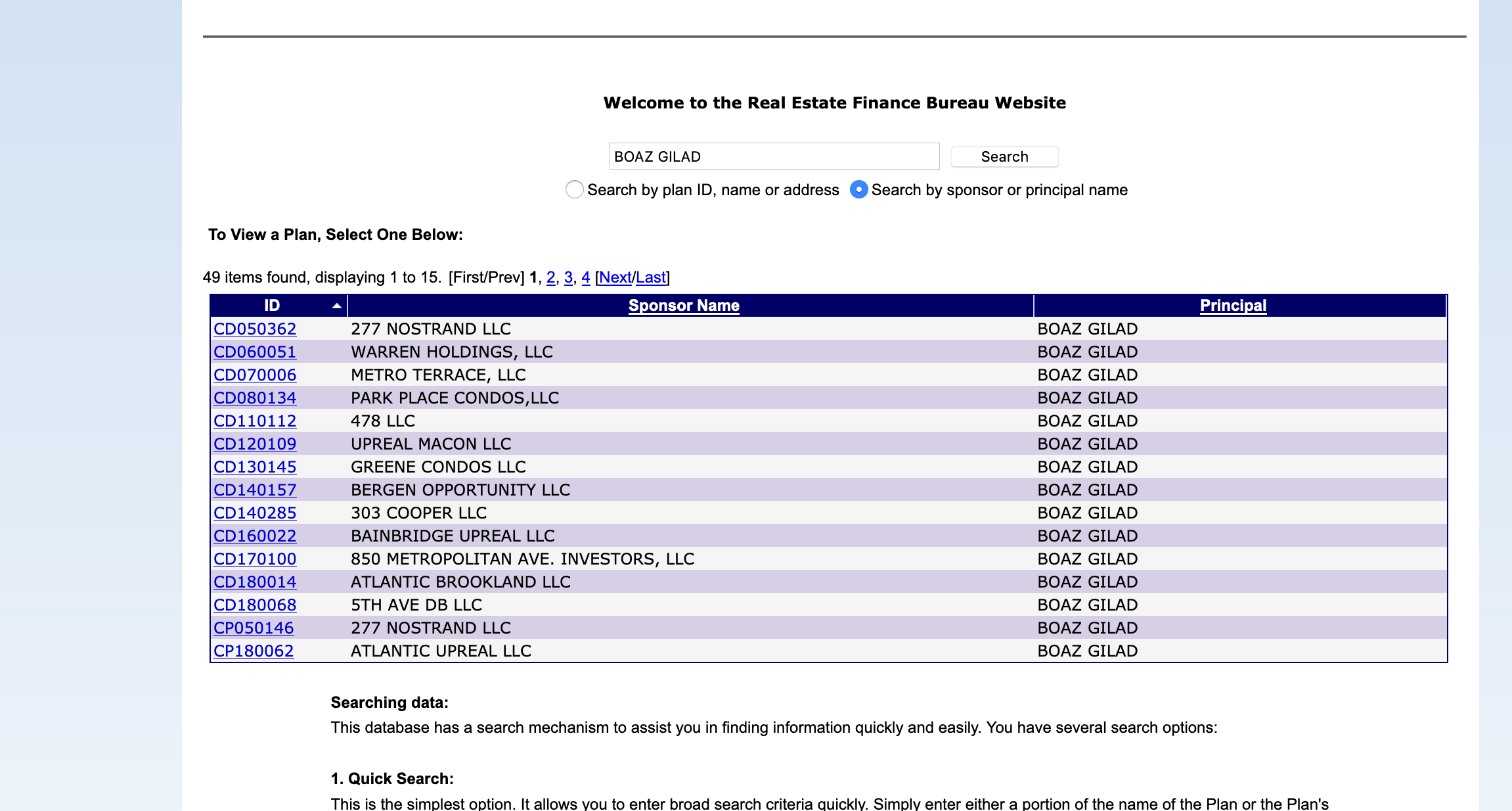
19) But another search using the firm’s principal, Boaz Gilad, shows dozens.
You Might Also Like